How to Whitelist Our Emails
SermonCentral.com wants to help make sure your emails are getting delivered to you! Add us to your Whitelist, also called the Approved or Safe Sender list. See below for instructions on how to whitelist emails for popular email companies and Internet Service Providers.
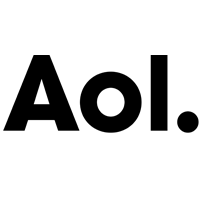
- In your AOL Mail, open Contacts in the right toolbar.
- Click Add Contact.
- Enter [SermonCentral.com] and additional information if you wish.
- Click Add Contact button in the popup to finish.
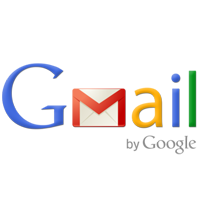
- In Gmail, open an email from SermonCentral.com.
- Click on the little down-pointing-triangle-arrow next to the reply arrow.
- Click to 'Add to your contacts list' to finish.

- In your Yahoo! Mail inbox, right-click (or control-click on a Mac) on an email from SermonCentral.com.
- Select 'Add sender to contacts.'
- Click Save
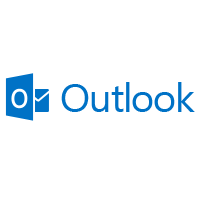
- Outlook.com (Previously Hotmail)
- In your inbox, right-click (or control-click on a Mac) on an email from SermonCentral.com.
- Select 'Add sender to contacts.'
- Click Save
- Open an email message from SermonCentral.com.
- Right-click Click here to download images in the gray bar at the top of the message.
- Click Add Sender to Senders Safe List to finish.
- Right-click on the email you received (in the list of emails).
- Click Junk E-mail.
- Click Add Sender to Safe Senders List to finish.
- Click the Home tab.
- Click Junk.
- Click Junk E-mail Options.
- Click Safe Senders.
- Click Add.
- Enter [SermonCentral.com] and additional information if you wish.
- Click OK to finish.
Outlook 2003
Outlook 2007
Outlook 2010

- In Apple Mail, click Address Book.
- Click File.
- Click New Card.
- Enter [SermonCentral.com] and additional information if you wish.
- Click Edit to finish.

- For iOS Devices — iPad, iPhone, iPod Touch.
- On any SermonCentral.com message, tap the sender's name. and add to either a new contact or an existing contact:
- Tap to Create New Contact.
- Enter any additional information you wish and save.
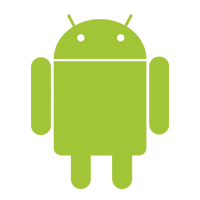
- For Android Devices — Samsung, Google Nexus, and others.
- In the default email client, tap the picture of the person to the left of the SermonCentral.com name and email address.
- Tap OK to add to contacts.

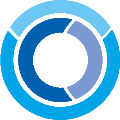 Sermon Central
Sermon Central