SermonCentral.com FAQs
- How do I sign up for a PRO membership?
- Do I need a credit, or debit, card to sign up for a free trial of SermonCentral PRO?
- Can I get a refund if I stop preaching or for any other reason?
- What is included in my Annual PRO membership?
- What is included in my Monthly PRO membership?
- Am I currently signed in as PRO member?
- How do I change my email address?
- How do I update my billing information?
- How do I get a receipt or billing statement?
- My membership appears to be closed - how do I renew?
- Where are my Favorites, now known as Ideas List?
- Can I purchase media individually (including videos, PowerPoint templates, backgrounds, etc…)?
- How do I download media (including videos, PowerPoint templates, backgrounds, etc…)?
- Which video format is right for me, WMV, MOV or MP4?
- How do I place words over motion backgrounds, or play videos within my presentation software?
- What type of account allows me to post messages for contributors or on sermon and article pages?
- Can I attach my own media, like a PowerPoint file or video, to my sermons?
- How do I share my sermons on SermonCentral?
How do I sign up for a PRO membership?
Sign up for a 14-day free trial here.
Do I need a credit, or debit card to sign up for a SermonCentral PRO free trial?
Yes, however, we do not charge anything to your card until the first day after the end of your free trial period. Cancel at any time during the trial period and we will never charge your credit card.
Can I get a refund if I stop preaching or for any other reason?
No. The fees charged are non-refundable.
What is included in my Annual PRO membership?
Unlimited download access to all church media that will enable you to deliver memorable services that engage your audience, as well as advance time-saving features on SermonCentral PRO.
Specifically, your membership includes:
- Over 800 video illustrations
- Over 800 PowerPoint templates
- Over 50 countdown, service starters
- Over 300 motion backgrounds
- Over 1,000 royalty-free images
- weekly staff prepared preaching bundles
- save to your PRO Ideas List
- access to the top-rated illustrations
- view sermons on a single page
What is included in my Monthly PRO membership?
Limited download access to all church media that will enable you to deliver memorable services that engage your audience, as well as advance time-saving features on SermonCentral PRO.
Specifically, your membership includes:
- Over 800 video illustrations
- Over 800 PowerPoint templates
- Over 50 countdown, service starters
- Over 300 motion backgrounds
- Over 1,000 royalty-free images
- weekly staff prepared preaching bundles
- save to your PRO Ideas List
- access to the top-rated illustrations
- view sermons on a single page
Am I currently signed in as PRO member?
You can verify that you are indeed signed in by looking for the red PRO Member badge at the top of the webpage. If you aren't signed in, simply enter your username/email address and password at the top of the site.
How do I change my email address?
Sign in with your PRO membership, then select the "Dashboard" quick link at top of the webpage and finally select "Email/Password Management".
How do I update my billing information?
Sign in with your PRO membership, then select "Dashboard" quick link at top of the webpage and next select "PRO Membership" and finally "Update Billing Information".
How do I get a receipt or billing statement?
You should receive a receipt emailed to you upon sign up. If for some reason the email isn't delivered to you, or you deleted the email, you may access billing statements anytime through your Dashboard. To access from your Dashboard, sign in with your PRO membership account information, then select the "Dashboard" quick link at the top of the webpage, next select "PRO Settings" and then finally "View Billing Statements".
My membership appears to be closed - how do I renew?
Contact us to request that your membership be renewed. Please be sure to include at least one of the following: Your registration number, your first and last name, the email address you use to sign in with, or the last four digits of the credit card we are billing.
If your membership closed due to non-payment, we will re-open it for you and give instructions on how to update your payment information.
Where are my Favorites, now known as Ideas List?
Sign in to your SermonCentral PRO membership. Your Ideas List (formally known as Favorites Manager) can be found by selecting the pulldown menu accessible by clicking on "PRO" in the primary navigation row. You can also access your Ideas List through your Dashboard, just select "Dashboard" in quick links at top of the webpage.
Can I purchase media individually (including videos, PowerPoint templates, backgrounds, etc…)?
At this time you can purchase select video illustrations and countdown videos individually. In the near future you will be able to purchase all media on SermonCentral individually. However, you will save significant money by paying for a PRO membership which offers unlimited download access to thousands of media files. If a video is available for individual purchase you will see a buy button with individual price listed. If a button to buy individually is not included on the videos detail page then we are not able to offer the ability to purchase individually.
How do I download media (including videos, PowerPoint templates, backgrounds, etc…)?
Sign in to your PRO membership and then click the download button on the details page for the media file. The download button has an arrow pointing down to a hard drive with a download label.
Which video format is right for me, WMV, MOV or MP4?
The right format can depend on many factors. In general, if you are planning to play the video on a Windows computer then download the videos in WMV format, and if playing on a Mac (Apple) then download the MOV format. The MP4 format when available will play well on both Windows and Mac computers.
How do I place words over motion backgrounds, or play videos within my presentation software or get my computer to run 10 times faster?
Unfortunately, we aren't able to provide tech support for using media you can download from SermonCentral, or any questions you may have with your computer, presentation software or media systems. However, if you need help using SermonCentral we are here for you and if you think there is a problem with our media that you want to report we will address the problem quickly. You can contact support here.
What type of account allows me to post messages for contributors or on sermon and article pages?
Any account on SermonCentral includes the ability to post messages.
Can I attach my own media, like a PowerPoint file or video, to my sermons?
No, not at this time. But maybe in the future. Let us know you are interested in this feature here.
How do I share my sermons on SermonCentral?
Add Contributor rights to your PRO membership, or create a free Contributor account if you don't currently have a PRO membership. You can do either through this link. Once you have Contributor rights then click on CONTRIBUTOR in the primary navigation menu and then select "Share a Sermon" from the drop-down menu that appears.

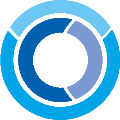 Sermon Central
Sermon Central